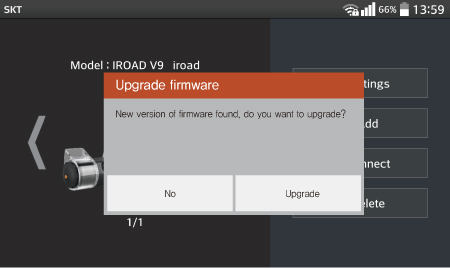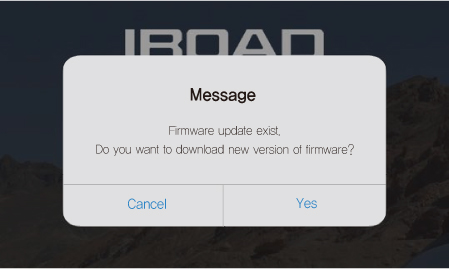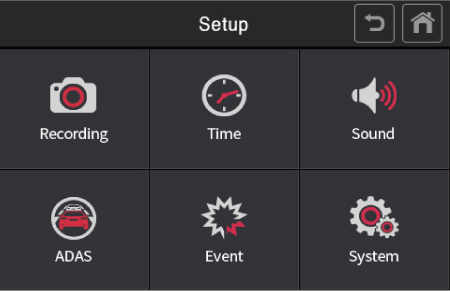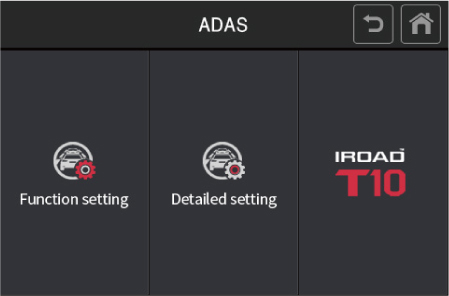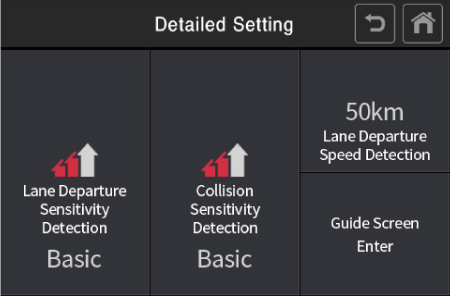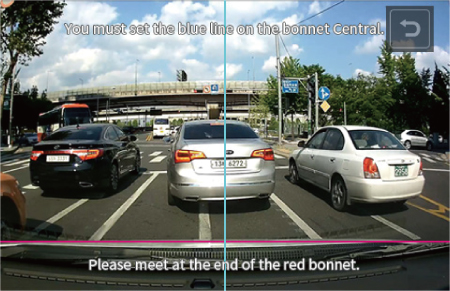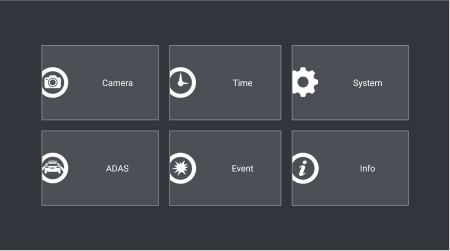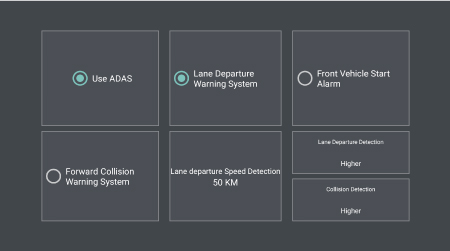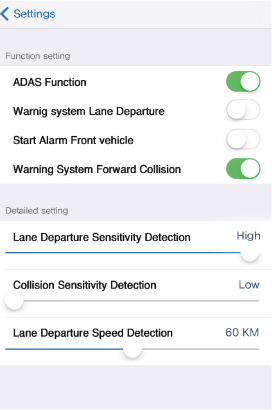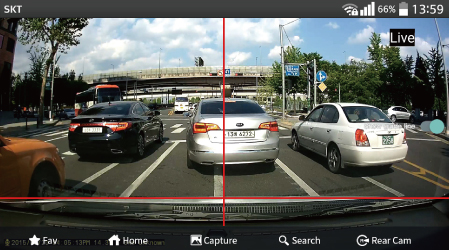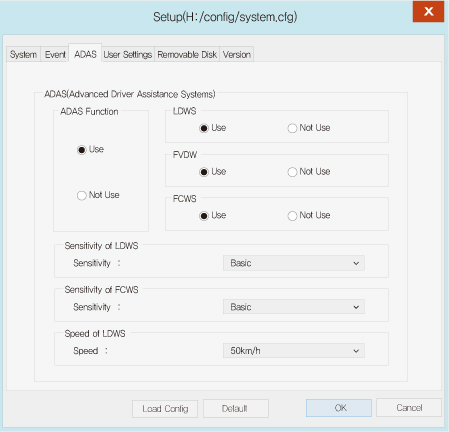IROAD ADAS released, the way of use for firmware upgrade
ADAS function is available for IROAD T10, V9(S2), A9
ADAS function is activated only when installed IROAD genuine GPS antenna (Activate when it reaches preset speed)
It’ll also be able to have little range accuracy difference depending on surroundings. (It doesn’t work if image sensor cannot distinguish front view properly such as rainy or snowy day.
- Lane Departure Warning System(LDWS) – Activates when the speed reaches 50km/h after connecting a satellite
- Front Collision Warning System(FCWS) – Activates when the distance from the next ahead vehicle is less than 10m after connecting a satellite. It has different speed weighting (warns when there is sudden distance reduce)
- Front Vehicle Departure Warning(FVDW) – Activates when there are more than 2 meters from the next ahead vehicle after connecting a satellite.
How to Upgrade
1. Mobile Application (Smart Device)
1. Search and install “IROAD” mobile application from Google Playstore or Apple Appstore.
2. Register IROAD product. Firmware upgrade is available only with registered smart device.
3. Execute “IROAD” mobile application and select registered dash cam. Once selected, message box pops up for update.
4. Click “Upgrade” button then, it downloads and upgrade automatically
5. Please do not turn off smartphone or dash cam while updating
6. It will reboot and restart recording again once upgrade is completed
Android message pop-up
IOS message pop-up
2. Manual Upgrade
1. Remove SD card from product (Make sure remove memory card after product shutdown)
2. Download latest firmware as follow (For T10, V9(s2), A9)
3. Unzip Saved firmware “iroad_a3_fw_20160708.zip”
4. Copy and paste the firmware file “iroad_a3_fw_20160708.arm” to “update” folder in SD card
5. Insert memory card to the slot of dash cam product and turn it on.
6. Upgrade will be in progress with voice guidance and LED flickering. Once upgrade is finished successfully, it will reboot and start recording again
3. Manual Upgrade (For Dedicated PC viewer)
Please download and install below dedicated PC viewer
1. Insert IROAD genuine memory card to PC and execute the PC viewer
2. Confirm the latest firmware version. Click the “Upgrade” button in order to download and upgrade firmware
3. Firmware upgrade is also available “version” tab of setting menu
4. Insert IROAD genuine memory card to Dash cam and boot up. Once upgrade is finished successfully, it will reboot and start recording again
[Upgrade Screen of Dedicated PC viewer]
How to USE/LCD [IROAD T10]
Default setting is Not Use, Please turn ON ADAS function from setting menu.
IROAD T10 is available for ADAS live screen if LCD is turn on while driving.
[Setting – System – LCD – LCD TimeOff – Always ON(live)]
1. IROAD T10 ADAS Setting
Touch a setting button of function setting menu thereby touch a setting button of function setting menu
- ADAS Function : ADAS Use/Not Use
- Front Collision Warning System(FCWS) : FCWS Use/Not Use
- Front Vehicle Departure Warning(FVDW) : FVDW Use/Not Use
- Lane Departure Warning System(LDWS) : LDWS Use/Not Use
2. IROAD T10 Advanced Setting
It can set-up the sensitivity of LDWs, FCWS and the speed for LDWS. Thereby touch a detailed setting button as above picture
- FCWS Sensitivity : Select to Low, Basic, High
- LDWS sensitivity : Select to Low, Basic, High
- LDWS Speed Activation : Select to 50, 60, 70km/h
- Guide screen setting : Set blue and red guide line to the intersection of the edge of bonnet
To more proper use of ADAS function, touch the “Guide Screen” button. Set the blue line in the middle of screen and the red line at the edge of bonnet
How to USE/App [IROAD T10, V9(s2), A9]
Default setting is Not Use, Please turn ON ADAS function from setting menu.
1. ADAS for Android
Go into ADAS advanced option for detailed option setting
2. ADAS for iOS
Go into ADAS advanced option for detailed option setting
※ Please active revision of lane function at the real-time view to set the red line at the edge of bonnet and middle of screen.
ADAS for Dedicated PC viewer
Please upgrade latest firmware before setting (ADAS function is only available for T10, V9(s2), A9)
Go to ADAS tab of setting menu for detailed option setting
- ADAS Function – ADAS Use/Not Use (Default : Not Use)
- LDWS – Lane Departure Warning System Use / Not Use
- FVDW – Front Vehicle Departure Warning Use / Not Use
- FCWS – Front Vehicle Departure Warning Use / Not Use
- Sensitivity of LDWS – Select the sensitivity of LDWS
- Sensitivity of FCWS – Select the sensitivity of FCWS
- Speed of LDWS – Select the activation speed of LDWS
ADAS Video
V9s2, A9 are only warned sound alerts
LDWS Warning sound
Lane Departure Warning System
FCWS Warning sound
Front Collision Warning System
FVDW Warning sound
Front Vehicle Departure Warning